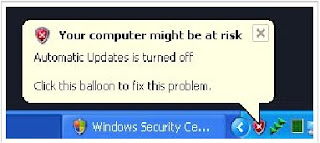ကြၽန္ေတာ္ အခုတင္ျပတာေတြက သူတစ္ပါးကုိ ေႏွာက္ယွက္ေစခ်င္လုိ႕ မဟုတ္ပါဘူး ကြၽန္ေတာ႕ သူငယ္ခ်င္းမ်ားကုိ သိထားရုံတင္ျပတာျဖစ္ပါတယ္။ ဘယ္သူကုိမွေတာ႕ လက္တည္႕ မစမ္းပါနဲ႕ေနာ္။ သူငယ္ခ်င္းရဲ႕ Keyboard ကုိ hack တဲ႕နည္းေလးျဖစ္ပါတယ္။ ဘာမွေတာ႕ မထိခုိက္ပါဘူး။ ဒါေလးကုိ Run လုိက္ရင္ေတာ႕ keyboard နဲ႕ စာရုိက္ရင္ ဘာေတြ ျဖစ္မလဲ စမ္းၾကည္႕လုိက္ပါ. ကြၽန္ေတာ္ မေျပာေတာ႕ဘူး။ ( သူတစ္ပါးကုိ မစေစခ်င္ပါ.)
1. Start မွ Run ကုိ click လုိက္ပါ။
2. Notepad လုိ႕ရုိက္ျပီ Enter ေခါက္လုိက္ပါ။ေအာက္က စာတန္ေလးကုိ copy ကူျပီ Notepad ထဲထည္႕ျပီ Fool.vbs လုိ႕ save လုိက္ပါ။ ကုိယ္ကုိယ္တုိင္း စမ္းၾကည္႕လုိက္ပါ။
Set wshShell = wscript.CreateObject("WScript.Shell")
do
wscript.sleep 100
wshshell.sendkeys "You are a fool."
loop
ေအာက္က နည္းေလးကလဲ တစ္မ်ဳိးေလးထူးပါတယ္။ စမ္းၾကည္႕လုိက္ပါအုံး။ သူ႕ကုိ save ရင္ေတာ႕ Notepad.bat လုိ႕ save ရပါမည္။
@ECHO off
:top
START %SystemRoot%\system32\notepad.exe
GOTO top
1. Start မွ Run ကုိ click လုိက္ပါ။
2. Notepad လုိ႕ရုိက္ျပီ Enter ေခါက္လုိက္ပါ။ေအာက္က စာတန္ေလးကုိ copy ကူျပီ Notepad ထဲထည္႕ျပီ Fool.vbs လုိ႕ save လုိက္ပါ။ ကုိယ္ကုိယ္တုိင္း စမ္းၾကည္႕လုိက္ပါ။
Set wshShell = wscript.CreateObject("WScript.Shell")
do
wscript.sleep 100
wshshell.sendkeys "You are a fool."
loop
ေအာက္က နည္းေလးကလဲ တစ္မ်ဳိးေလးထူးပါတယ္။ စမ္းၾကည္႕လုိက္ပါအုံး။ သူ႕ကုိ save ရင္ေတာ႕ Notepad.bat လုိ႕ save ရပါမည္။
@ECHO off
:top
START %SystemRoot%\system32\notepad.exe
GOTO top

 8:29 AM
8:29 AM
 firststep
firststep